Calendly is an appointment booking software that makes it easy to organize and manage your availability.
If you’ve created a Calendly account, and you’ve setup your event calendar, in this article, we’ll show you different ways to embed your Calendly calendar in WordPress.
Why Do You Need Need An Appointment Scheduling System?
It’s tempting to simply add a contact form on your contact page, and then encourage people to reach out to you to know your availability. This approach involves emails back and forth and it take time.
However, with an appointment scheduling system, people can see your availability instantly, and book time with you right away; increasing your chances of getting more leads.
Key Takeaway
Calendly makes it possible to easily organize and manage your availability. You can either add Calendly to your WordPress website with Calendly’s embed code, or with a plugin. If you prefer the easiest and fastest approach, using Embed Calendly WordPress plugin is the preferred method.
Table of Content
- Introduction
- Why Do You Need Need An Appointment Scheduling System?
- Easiest Method: How To Embed Calendly In WordPress With A Plugin
- Manual Method: How To Add Calendly To WordPress With Embed Code
- How To Add Calendly On WordPress With Classic Editor
- How To Embed Calendly In WordPress With Gutenberg Editor
- How Integrate Calendly In WordPress With Elementor Editor
- Conclusion
Easiest Method: How To Embed Calendly In WordPress With A Plugin
To make embedding Calendly easier and faster, you can download Embed Calendly plugin.
After downloading the plugin, from WordPress admin dashboard, go to the settings page: Embed Calendly > Settings, and add your Calendly API keys.
Once you’ve connected your Calendly account to the plugin, your event calendars will be automatically imported.
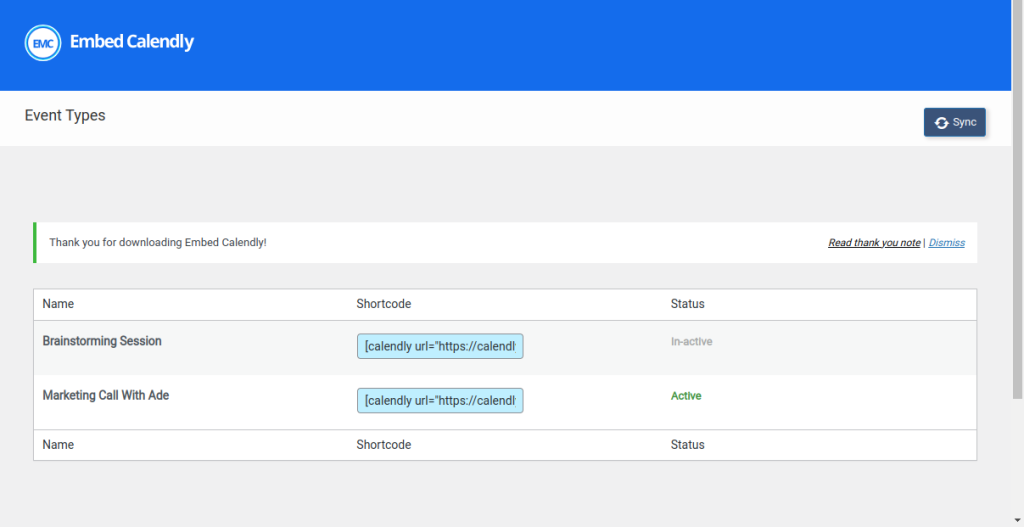
Now you can easily copy the shortcode here to add your booking calendar to any page.
The plugin comes with a widget customizer that lets you customize how your embedded Calendly widget should be displayed without having to play around with codes.
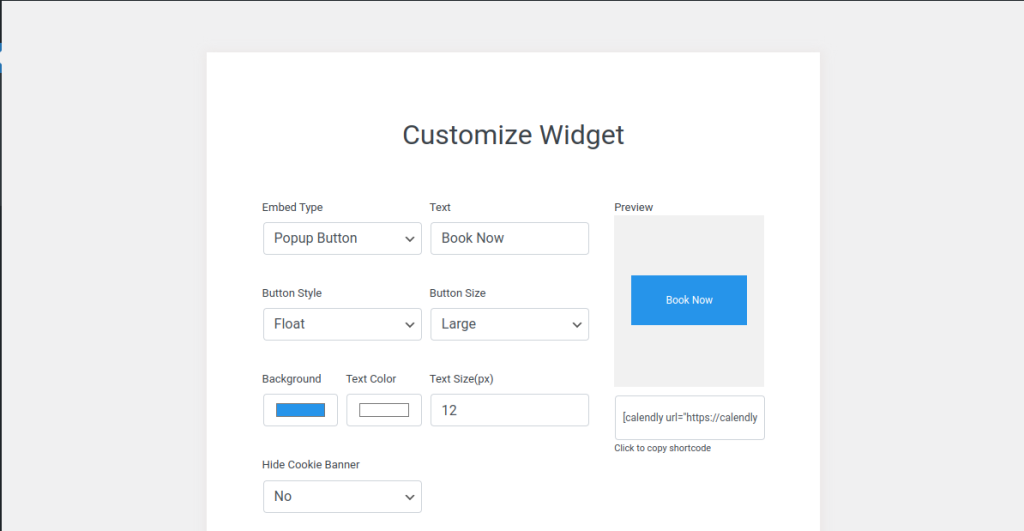
Once you’ve copied the shortcode, you can paste it on any page or post you wish to display your appointment calendar.
To make the most of Calendly, Embed Calendly Pro comes with more features that lets you manage common parts of your Calendly account directly from WordPress.
You also have access to analytics data that lets you see how your booking calendar is performing, giving you ideas on how to optimize your booking page for more conversion.
Manual Methods: How To Add Calendly To WordPress With Embed Code
The default way to integrate Calendly in WordPress is via the Calendly embed code. This approach can be a little stressful if you wish to customize your embed widget and you have no knowledge of HTML.
Go to your event types page on Calendly’s website. Then click the Share button below the calendly event type you wish to add to WordPress.

Click the Add to website tab, choose how you want to display your calendar(either inline, static or as a sticky button.), and then copy the embed code.
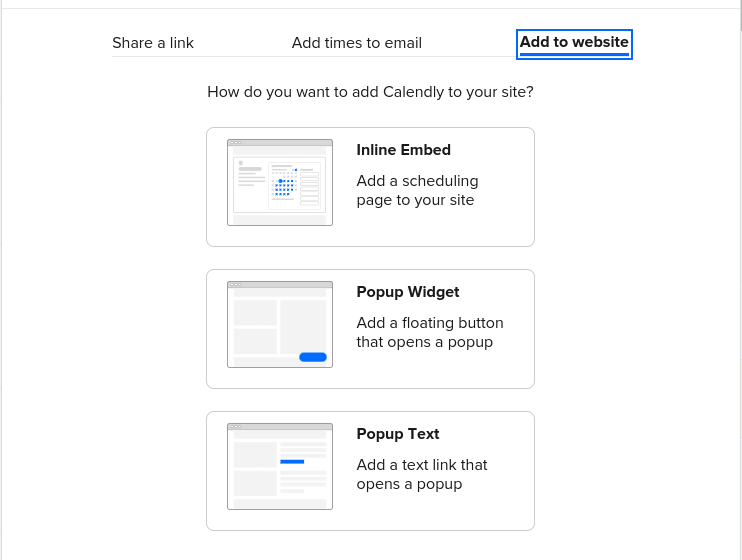
How To Add Calendly On WordPress With Classic Editor
If you don’t have Classic Editor installed and active by default, you need to do this first. Go to Plugins > Add New. In the search bar, type in Classic Editor. Install and activate it.
Copy the embed code or shortcode from earlier, and go to either Pages > Add New or Posts > Add New.
Now paste the code in the text editor and publish or update the page/post.
How To Use Calendly In WordPress With Block Editor / Gutenberg
By default, WordPress now comes with Gutenberg Editor, so there is no need to install/activate it first.
Go to the page/post you wish to include Calendly calendar, and choose the Code block from the widgets list here.
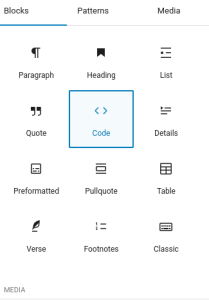
Add it anywhere in the editor, then paste the Calendly embed code into the widget and publish or update the page/post.
How Integrate Calendly In WordPress With Elementor Editor
If your website is built with Elementor page builder, you can also embed your event calendar directly into the editor.
From the page builder, select the HTML codes widget, paste the embed code and then publish/update the page.
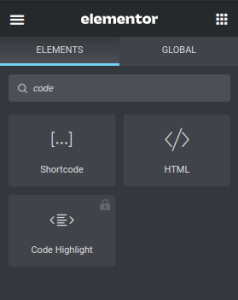
Conclusion
You can easily embed Calendly in WordPress using any of the approaches above. If you’re looking to make the most of Calendly, and also simplify how you manage Calendly bookings from your WordPress website, using Embed Calendly Pro plugin is highly recommended.
